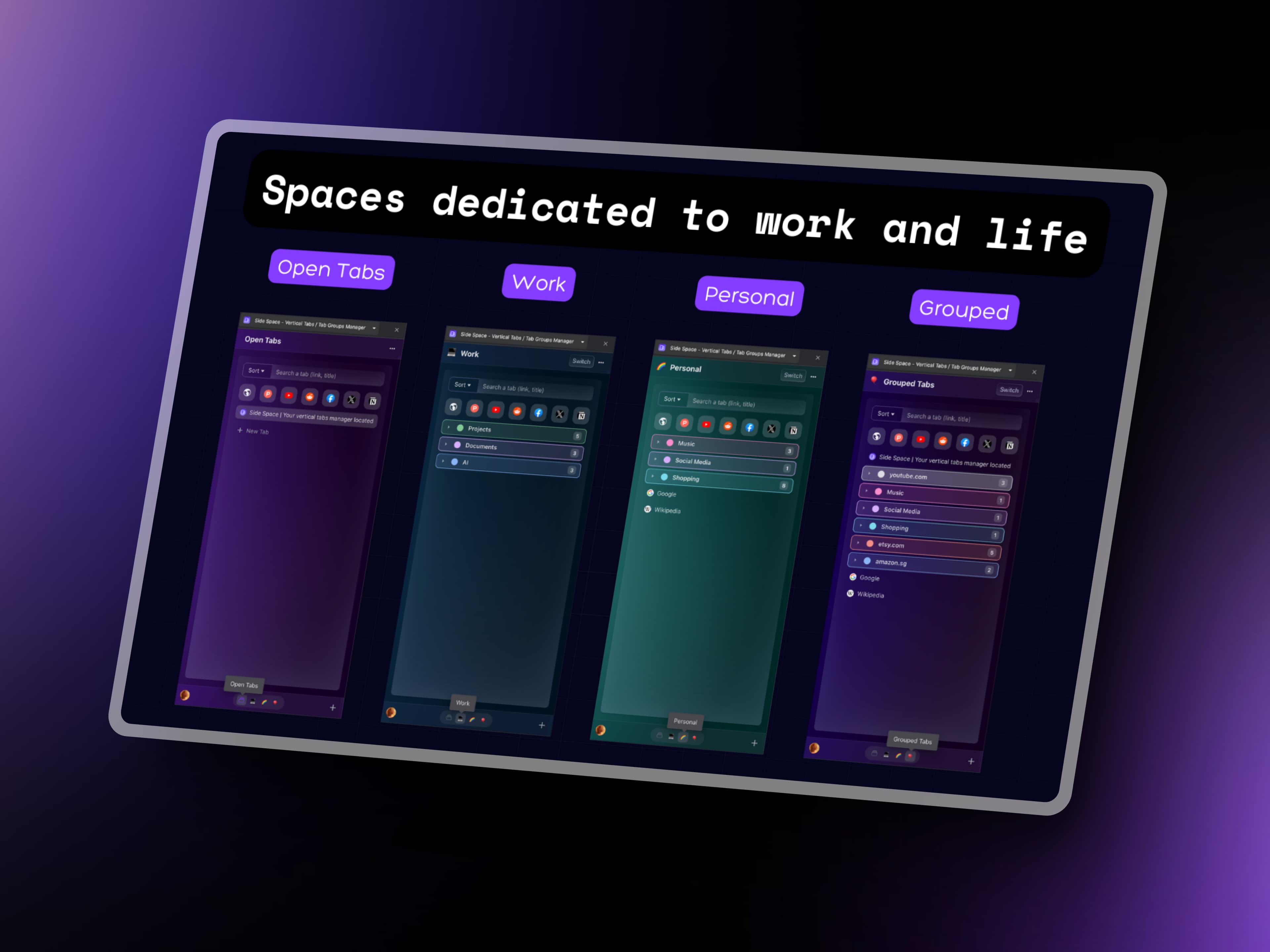
Introducing the Concept of Spaces
Side Space, is designed to revolutionize your workflow with spaces. Spaces enable you to efficiently cluster tabs related to different topics like work, research, shopping, or school in a unified location. By centralizing your tasks, spaces enhance clarity of thought, fostering focused attention on the present moment while minimizing distractions from extraneous information. Once you've established a set of spaces, navigating between them and managing tabs becomes a seamless process.
Create a New Space
Please note that creating a space requires
login. After logging in, users can create up to5 spaces, benefiting fromauto cloud sync. Premium users can createunlimitedspaces.
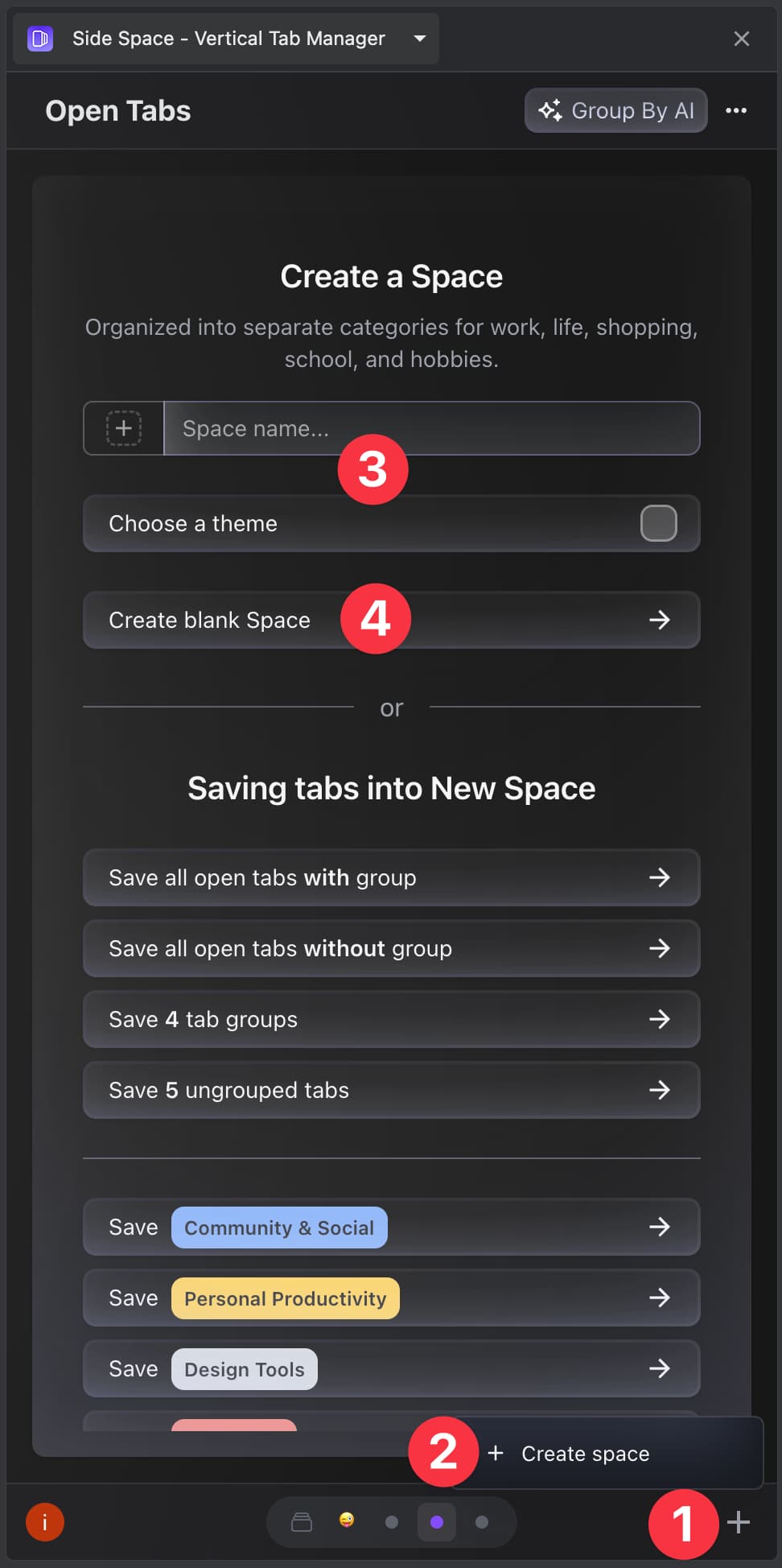
Follow these steps to create a new space:
- Click the
+button at the bottom right side of the sidebar. - Click
+ Create space. - Type in a space name. Choose a theme color.
- Choose whether you want to
Create blank spaceorSave tabs/Save tab groupsthat are open in the current window to this new space.
Navigate Between Spaces
To maximize the benefits of having multiple Spaces, it is crucial to efficiently navigate among them.
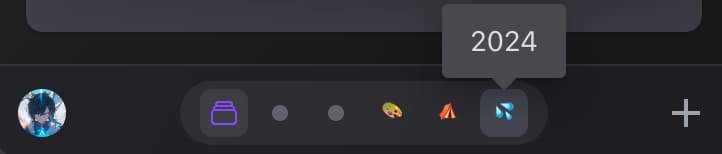
Our product drew inspiration from Arc Browser, offering two user-friendly methods for navigating between spaces:
- Select the Space icon at the bottom of the sidebar to switch between different spaces.
- In the case of using a
trackpad, you can switch between spaces by performing atwo-finger swipeto the left or right in the Sidebar.
Switch Spaces
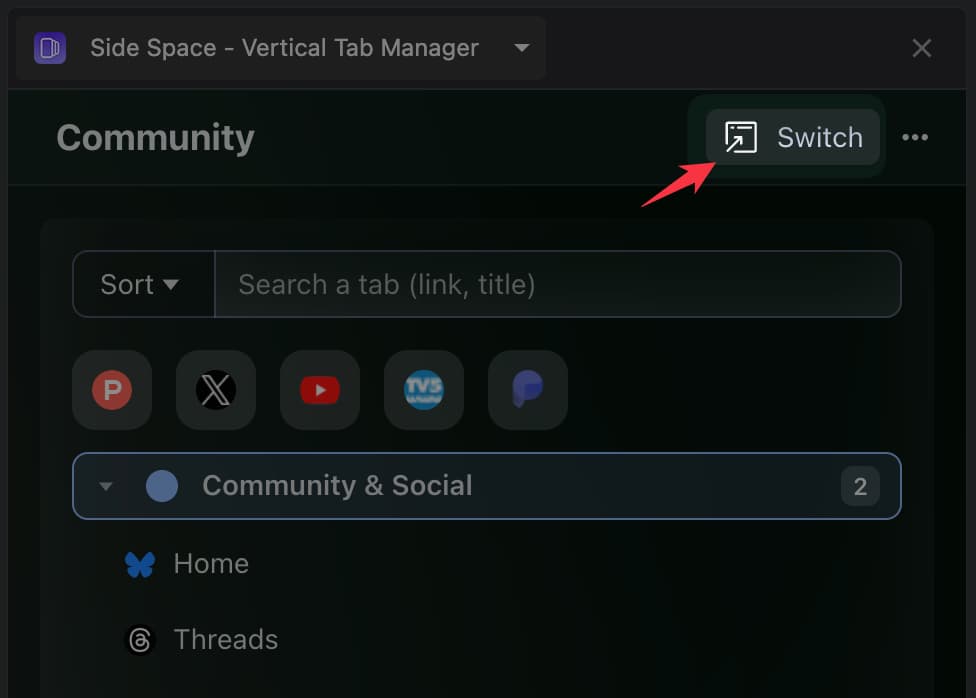
Switch to a different space is quite simple:
- Select the space you want to open at the bottom of the sidebar.
- Click the
Switchbutton at the top right side of the sidebar, to open the space in the current window, in replace of the opened space.
Edit a Space
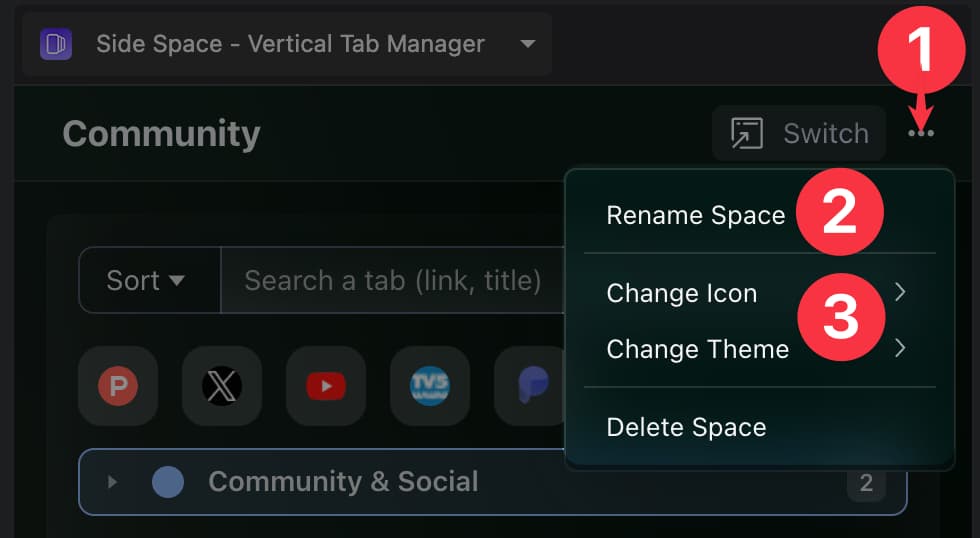
To rename a space:
- Open the space.
- Click the three dots button on the top right.
- Select
Rename Space. - Give the space a new name.
- Click
Confirm
To update the space’s emoji and theme:
- Open the space.
- Click the three dots button on the top right.
- Select
Change Icon/Change Theme. - Select a new one.
Manage Tab/Tab Groups in a Space
Inside a space, you can open and close tabs/tab groups, move tabs/tab groups between spaces, duplicate and suspend tabs, or turn a tab group into a space.
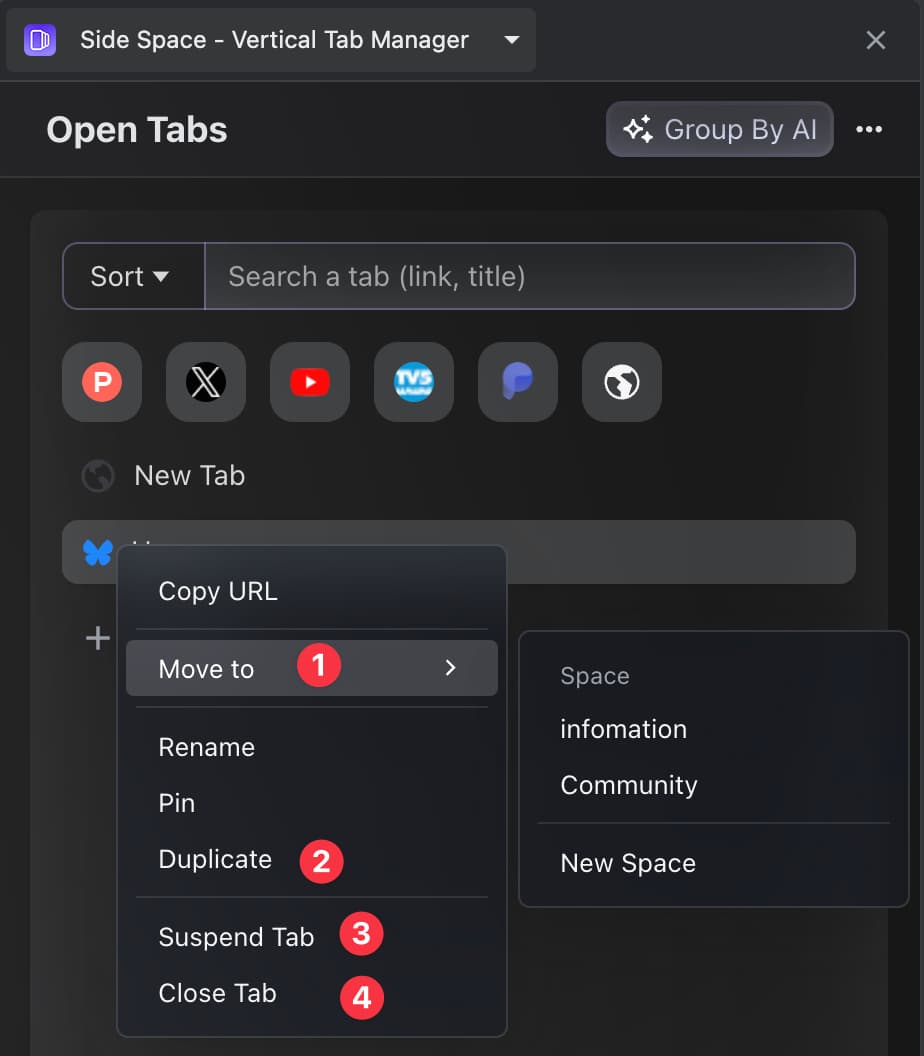
To open tabs, just click the tab in the sidebar.
To close tabs/tab groups:
- Right-click on the tabs/tab groups you want to move.
- In the context menu select
Close Tab/Close Group
To move tabs/tab groups between spaces:
- Right-click on the tabs/tab groups you want to move.
- In the context menu select
Move To>Space>Space name.
To duplicate or suspend tabs:
- Right-click on the tabs you want to move.
- In the context menu select
Duplicate/Suspend tab
To turn a tab group into a space:
- Right-click on the tab groups you want to move.
- In the context menu select
Turn group into Space.
Delete a Space
- Open the space you want to delete.
- Click on the three dots button at the top right.
- Select Delete Space.
- Confirm your decision in the dialogue box that appears.
Conclusion
Side Space introduces an innovative concept that transforms your workflow by seamlessly organizing tasks into spaces, enhancing focus and efficiency. The ability to create, manage, and navigate between spaces provides a tailored experience.
Ready to optimize your workflow and declutter your digital space? Download Side Space now and revolutionize the way you work!