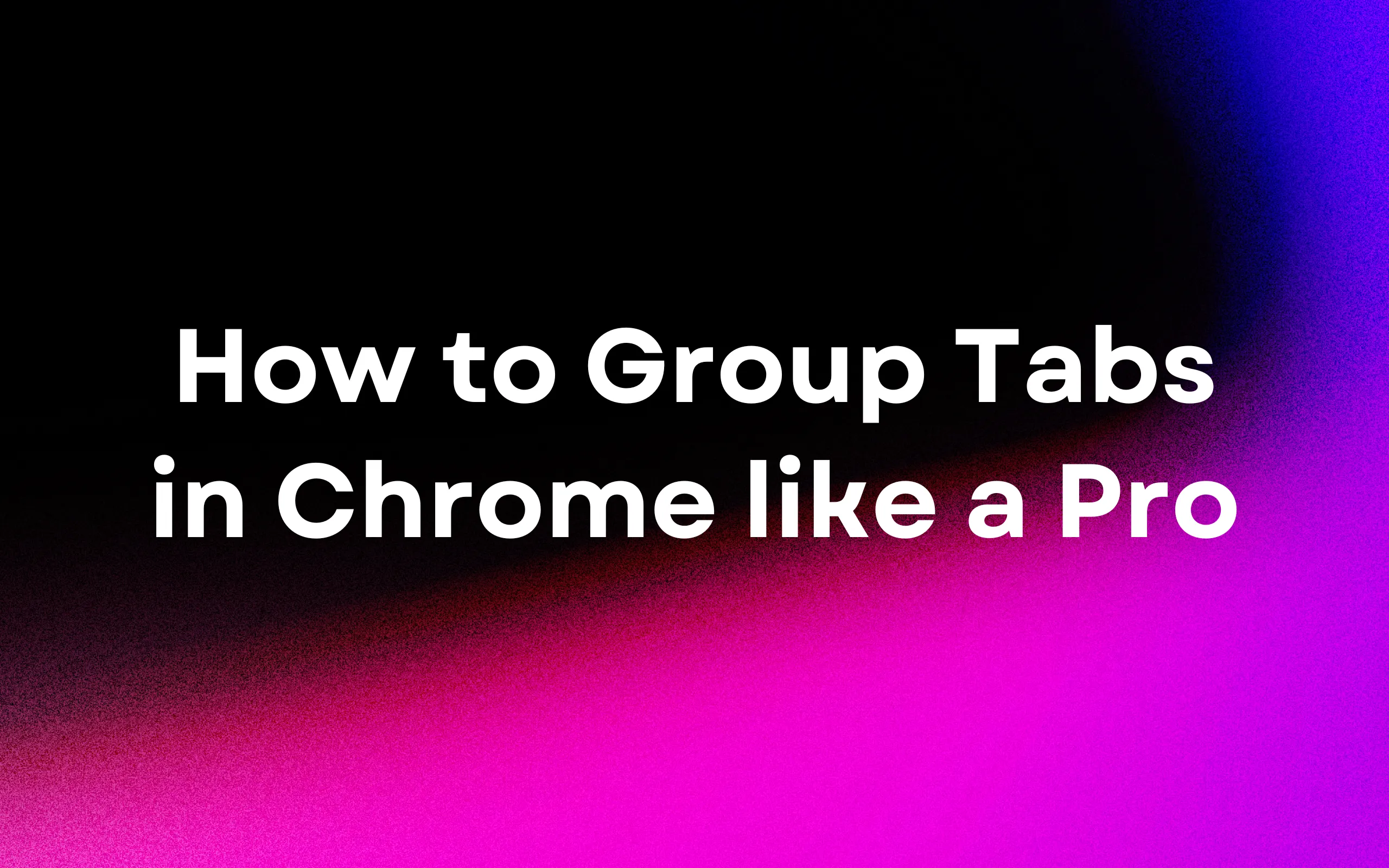
How to Group Tabs in Chrome Like a Pro - The Ultimate Guide (2025)
Setting up tab groups in Chrome is straightforward once you know the steps. Follow this guide to start organizing your tabs immediately.
How to Create and Manage Tab Groups in Chrome
Creating Your First Tab Group
- Right-click on any tab you want to include in a group
- Click "Add Tab to Group" from the dropdown menu, then select "New Group".
- Choose a color for your group from the color palette that appears
- Name your group by clicking on the circle icon and typing a relevant label
- Add more tabs by right-clicking them and selecting "Add Tab to Group" → Your group name
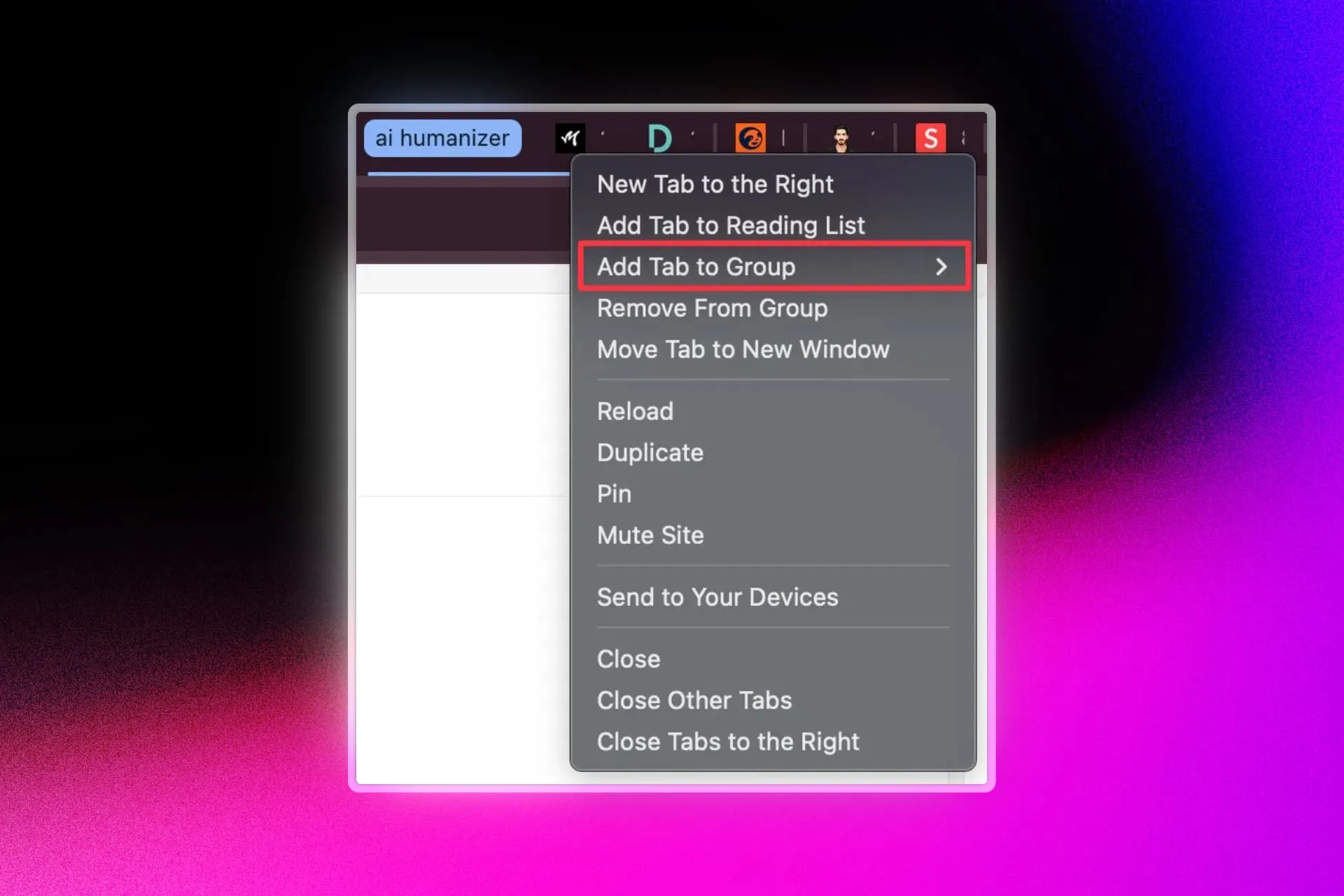
Managing Your Tab Groups
Expanding and Collapsing Groups
- Click on the group name to toggle between expanded and collapsed views
- Collapsed groups show only the colored label, saving valuable tab bar space
Customizing Groups
- Rename a group: Right-click on the group name and type a new label
- Change group color: Right-click on the group name and select a different color
- Reorder tabs within a group: Drag and drop tabs as you normally would
Moving and Removing Groups
- Move an entire group: Click and drag the group name to reposition it
- Remove a tab from a group: Right-click the tab and select "Remove From Group"
- Delete an entire group: Right-click the group name and select "Ungroup"
Beyond Basic: AI-Powered Tab Grouping with Side Space
While Chrome's native tab grouping offers valuable organization features, Side Space takes tab management to an entirely new level with AI-powered grouping capabilities.
What Makes Side Space Different?
Side Space doesn't just let you manually organize tabs—it intelligently analyzes your browsing patterns and automatically groups related tabs based on content, domain, and usage patterns.
Key Features of Side Space's AI Tab Grouping
1. Intelligent Automatic Grouping
Side Space's AI engine analyzes page content and automatically suggests logical tab groupings based on topic relevance.
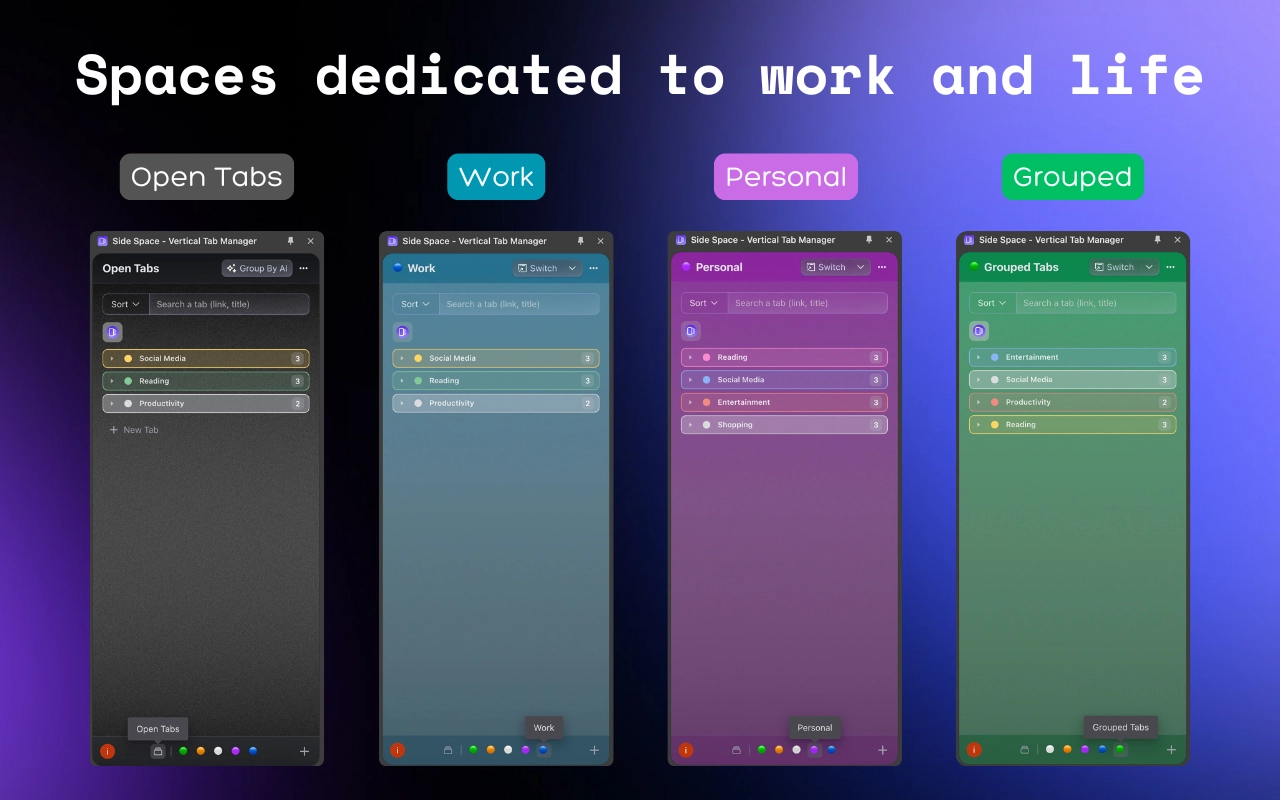
2. Vertical Tab Layout
Unlike Chrome's horizontal tab bar that quickly becomes crowded:
- Side Space displays tabs vertically in a side panel
- Shows more descriptive tab titles without truncation
- Provides better visibility when managing many tabs
- Maximizes your screen's vertical space
3. Advanced Management Tools
- Fuzzy Search: Find any tab instantly with intelligent search
- Memory Optimization: Automatically suspend inactive tabs to free up resources
- Cloud Synchronization: Access your tab organization across all devices
- Custom Rules: Create personalized rules for automatic tab organization
4. Integration with Chrome's Native Features
Side Space works alongside Chrome's built-in features, enhancing rather than replacing them:
- Compatible with Chrome shortcuts
- Works with Chrome extensions
Real User Results
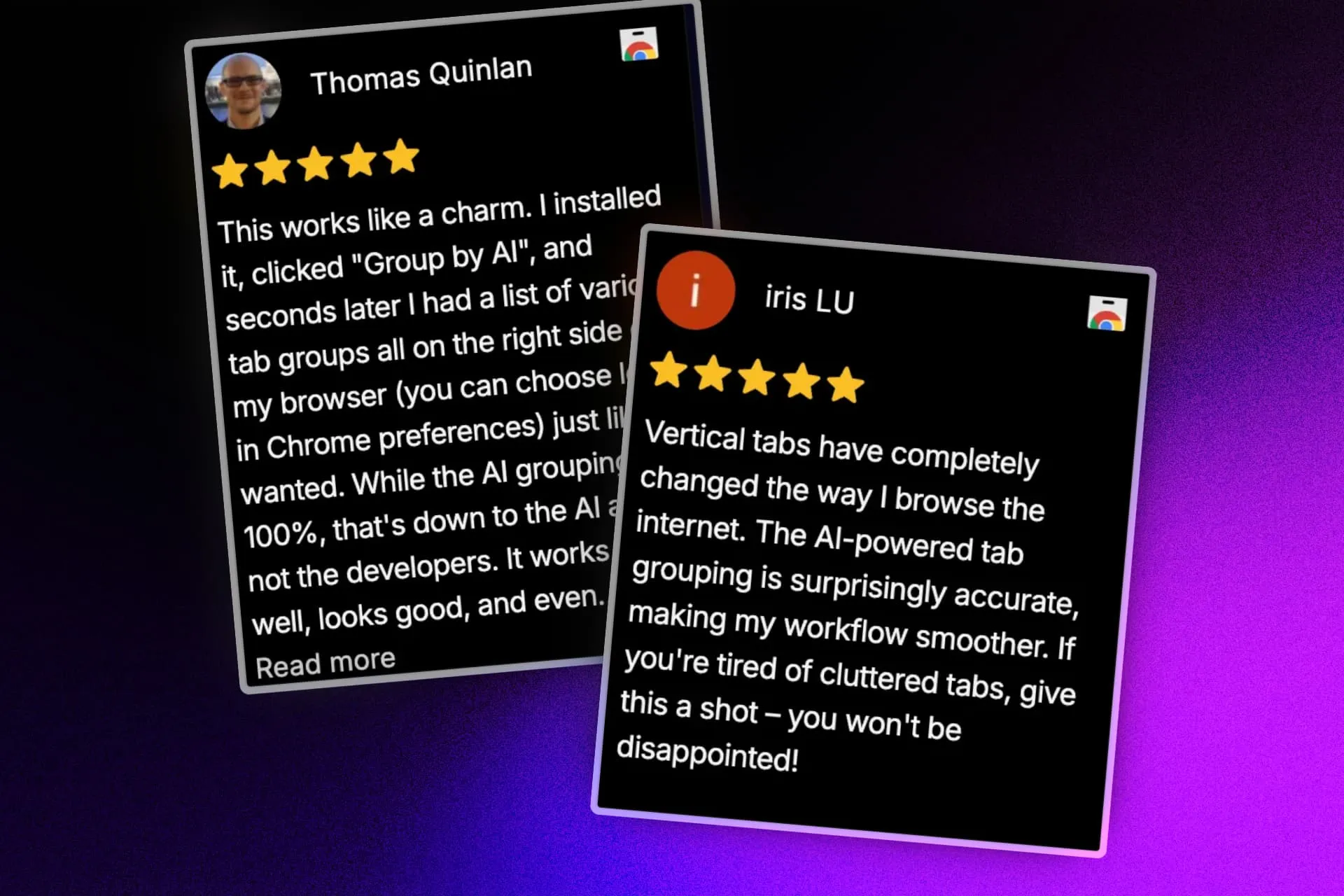
How Side Space Compares to Chrome's Native Tab Groups
When deciding whether to use Chrome's built-in tab grouping or upgrade to Side Space, consider these key differences:
| Feature | Chrome Native | Side Space |
|---|---|---|
| Tab Organization | Manual grouping only | AI-powered automatic grouping |
| Layout | Horizontal only | Vertical layout option |
| Tab Search | Basic search | Advanced fuzzy search |
| Memory Management | Basic | Intelligent tab suspension |
| Cross-device Sync | Basic Google account sync | Complete organization sync |
| Group Persistence | May be lost on browser close | Persistent across sessions |
| Performance with 50+ tabs | Can become sluggish | Optimized for large numbers of tabs |
| Learning Curve | Simple | Moderate (more features) |
While Chrome's native tab grouping works well for basic organization, Side Space offers a more comprehensive solution for power users, researchers, and professionals who manage numerous tabs throughout their workday.
The key advantage of Side Space is that it reduces the manual effort required to maintain an organized browsing experience—the AI does the heavy lifting for you, learning from your habits and automatically applying organization that makes sense for your workflow.
Ready to experience AI-powered tab management?
Frequently Asked Questions About Chrome Tab Groups and Side Space
Does Chrome have built-in tab grouping?
Yes, Chrome has a native tab grouping feature that allows you to organize tabs by color and labels. You can create groups by right-clicking on a tab and selecting "Add tab to group." However, these groups don't automatically save when you close Chrome, and grouping is entirely manual.
How do I save my Chrome tab groups?
Chrome doesn't natively save tab groups when you close the browser. You can bookmark all tabs in a group by right-clicking the group name and selecting "Bookmark all tabs." Alternatively, Side Space offers automatic saving of tab groups after logging in.
How is Side Space different from Chrome's built-in tab groups?
Side Space enhances Chrome's tab management with AI-powered automatic grouping, vertical tab layouts, advanced search capabilities, and memory optimization features. Unlike Chrome's basic manual grouping, Side Space learns from your browsing habits to intelligently organize tabs with minimal user effort.
Can I use Side Space alongside Chrome's native tab groups?
Yes, Side Space is designed to work seamlessly with Chrome's native features. You can use both systems together or migrate completely to Side Space for a more comprehensive tab management experience.
Does Side Space work on all operating systems?
Side Space works on all platforms where Google Chrome is available, including Windows, macOS, Linux, and Chrome OS.
Will using Side Space slow down my browser?
No, Side Space is designed to improve browser performance, especially when managing many tabs. Its tab suspension feature actually reduces memory usage by intelligently managing inactive tabs.
How does Side Space's AI grouping actually work?
Side Space's AI analyzes tab content and URLs. It then suggests logical groupings based on topic similarity.