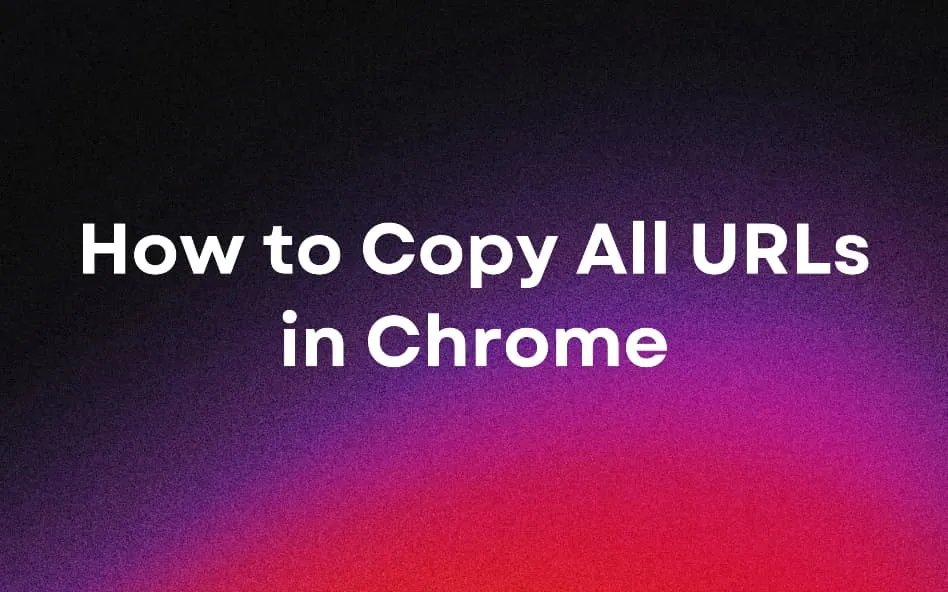
How to Copy All URLs in Chrome
If you're like most internet users today, you probably have dozens of tabs open right now. When you need to share or save these URLs, manually copying each URL becomes a tedious, error-prone process that can waste hours of valuable time.
Side Space's "Copy All URLs" feature solves this problem by allowing you to instantly copy all URLs with just a single click, in 3 formats: markdown, text list, or JSON. Whether you're a researcher collecting sources, or a hr sharing candidates’ CVs, this powerful feature will help you elevate your browsing experience.
How to Use Side Space's Copy All URLs Feature
Installation Side Space
Begin by installing Side Space if you haven’t already.
Side Space is an AI-powered tab manager extension, available on ALL major browsers, including Chrome, Brave, Edge, Comet, Firefox, and Zen. You can find it in Chrome web store or in Firefox browser Add-ons.
Accessing the Copy All URLs Feature
To use the copy all URLs extension, start by organizing your tabs into a space. This process is straightforward, if you need guidance, refer to this blog post to learn how to create a space.
Then access to the Spaces Management, click the menu button in three dots, select Copy all tabs as from the dropdown menu, and you’ll see three format options: Markdown, Text List, and JSON. Choose the format that best suits your intended use case.

Side Space Space Management Page
Three Formats Explained
Side Space’s copy all URLs feature supports three distinct formats, each optimized for different use cases and workflow requirements. But remember, all three formats don’t include the Tab Group information. Understanding when and how to use each format will help you maximize the productivity benefits of this powerful feature.
| Feature | Markdown Format | Text List Format | JSON Format |
|---|---|---|---|
| Best for | Documentation, note-taking apps, GitHub | Simple sharing, emails, text messages | Developers, data processing, API integration |
| Formatting | Includes clickable URLs with descriptive text | Plain text URLs on separate lines | Structured data with titles |
| Example Use | Adding reference URLs to research papers | Sharing multiple resources via email | Creating databases, programmatic processing |
| Compatible With | Notion, GitHub, Reddit, Discord | Any text editor, email clients | Programming languages, data tools |
| Sample Output | [Google](https://google.com/) | Google https://google.com | { "title": "Google" , "url": "[https://google.com](https://google.com/)" } |
Markdown Format: Perfect for Documentation
The Markdown export format creates properly formatted URLs that work seamlessly with documentation platforms, note-taking applications, and content management systems. When you copy all urls using the Markdown format, each link appears as [Link Title](URL), preserving both the destination and descriptive text.
This format proves invaluable for researchers and content creators who need to maintain readable reference lists. For example, a graduate student researching climate change impacts might export 30 research papers from their space and paste them directly into their Notion database or GitHub repository. The Markdown format ensures these URLs remain clickable and properly labeled without requiring additional formatting work.
Text List Format: Simple and Universal
The Text List format provides the most straightforward approach to link sharing. When you copy all urls using this format, each URL appears on a separate line with meta title. This simplicity makes the Text List format ideal for email communication, plain text documents, and situations where formatting might be stripped away.
Consider a project manager who needs to share a collection of vendor websites with their team via email. The Text List format ensures every team member can access the URLs regardless of their email client’s formatting capabilities. The clean, unadorned presentation eliminates potential compatibility issues while maintaining full functionality.
JSON Format: Developer-Friendly Structure
The JSON export format provides the most comprehensive data structure, including not just URLs but also titles. This format caters specifically to developers, who frequently use the JSON format to create automated workflows. For instance, a developer researching API documentation might export their reference URLs in JSON format and feed them into a custom script that automatically checks for updates or extracts specific information from each source.
The JSON format also preserves the hierarchical structure of space, allowing users to maintain organizational context even when processing URLs programmatically.
What if you only want to copy the URLs themselves?
We recommend using a free tool called JSON Formatter. Simply copy all URLs in JSON format, paste them into the tool, then click the filter button to extract only the URL field as shown below:

JSON Formatter
Why Choose Side Space Extension to Copy All URLs?
Free to use: Side Space's core features, including Copy All URLs, are completely free.
Multi-format: While basic extensions might offer one or two export options, Side Space provides three distinct formats optimized for different use cases. This flexibility ensures the exported data integrates seamlessly with users’ existing workflows.
Multi-function: Side Space’s copy all URLs goes significantly beyond this basic functionality.
What sets Side Space apart is its AI-powered organization system. The tool intelligently groups your tabs based on their content. helping you stay organized without having to manually categorize every tab. The extension also provides options for grouping, pinning, or suspending tabs, further optimizing your workflow. Plus, with synchronization across devices, you can access your organized spaces anytime, anywhere. With Side Space, you can finally take control of your browsing experience in a way that’s both efficient and personalized.
Reliability: Based on Chrome Web Store data, Side Space maintains a 4.3/5 rating across user reviews, indicating strong satisfaction with both functionality and reliability. This rating compares favorably to alternatives like Copy All URLs (4.2/5 with 40,000 users) and Umbrella (4.2/5 with 10,000 users), demonstrating proven user satisfaction and reliability.
Frequently Asked Questions
How do I access the Copy All URLs feature in Side Space?
After installing Side Space, navigate to Space Management page. Click menu icon (three dots) in the upper right corner of the space and select "Copy All URLs." You'll then see options to choose your preferred format (Markdown, Text, or JSON).
Which browsers support Side Space's Copy All URLs feature?
Side Space works on ALL major browsers, including Chrome, Brave, Edge, Comet, Firefox, and Zen.
Does copying URLs this way affect my browser performance?
No. Unlike some extensions that can slow down your browser, Side Space's Copy All URLs feature is optimized for performance and works efficiently even with hundreds of tabs open.
Do I need to create an account to use this feature?
Yes, creating a free Side Space account will not only enable this feature, but also enable cross-device synchronization and advanced space management features.
How is Side Space different from other tab management extensions?
Unlike basic link copying extensions, Side Space offers a complete tab management solution with AI-powered organization, cross-device synchronization, and space functionality. The Copy All URLs feature is just one component of this comprehensive productivity system.
Is there a limit to how many URLs I can copy at once?
Side Space can handle hundreds of URLs at once with no practical limit for normal usage. We've successfully tested copying 500+ URLs simultaneously without performance issues.