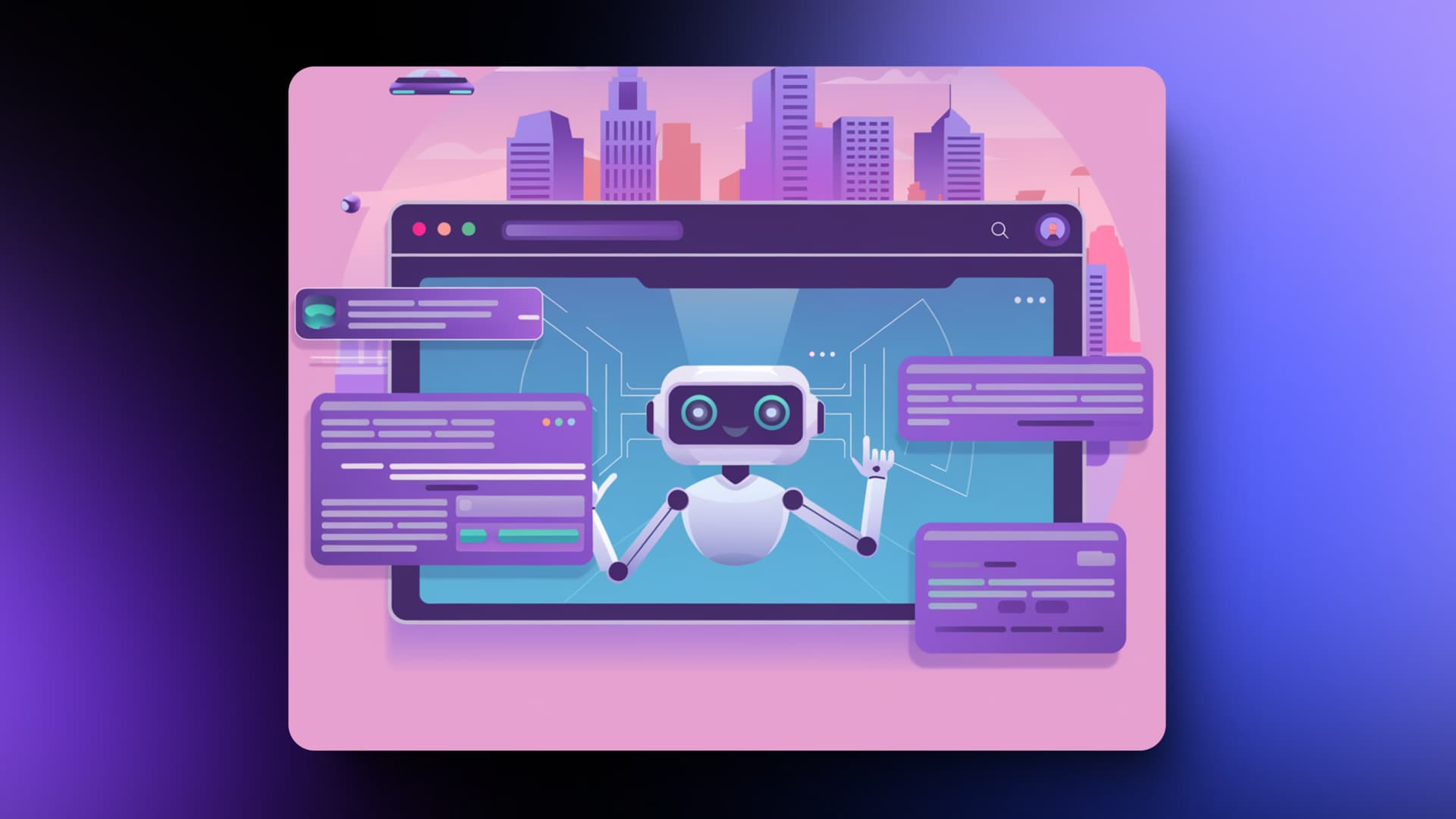
How to Manage Hundreds Tabs in Your Browser Without Losing Your Mind
Introduction: Efficiently Managing Browser Tabs
Tabs are indispensable for browsing, and many users frequently have a dozen or more open simultaneously. However, some users, like developer Tom, manage hundreds of tabs in a single session. Utilizing various browser extensions, Tom has transformed potential chaos into an organized browsing experience, effortlessly navigating through his browsing history and tasks.
A New Way to Handle Multiple Tabs
The concept of tabbed browsing has evolved, with browsers like Microsoft Edge enhancing the experience through features like collections, vertical tabs, and sleeping tabs. Vivaldi has also introduced innovations such as Accordion Tabs, with similar improvements available in Chrome.
The primary issue with having too many tabs is that it can significantly slow down your PC. Each tab uses memory, and with a large number of them open, performance can suffer as memory runs out, affecting your workflow.
That’s not the only problem: with so many tabs open, navigating between them becomes difficult. Favicon is helpful, but when tab widths shrink, it becomes challenging to identify which one you're viewing.
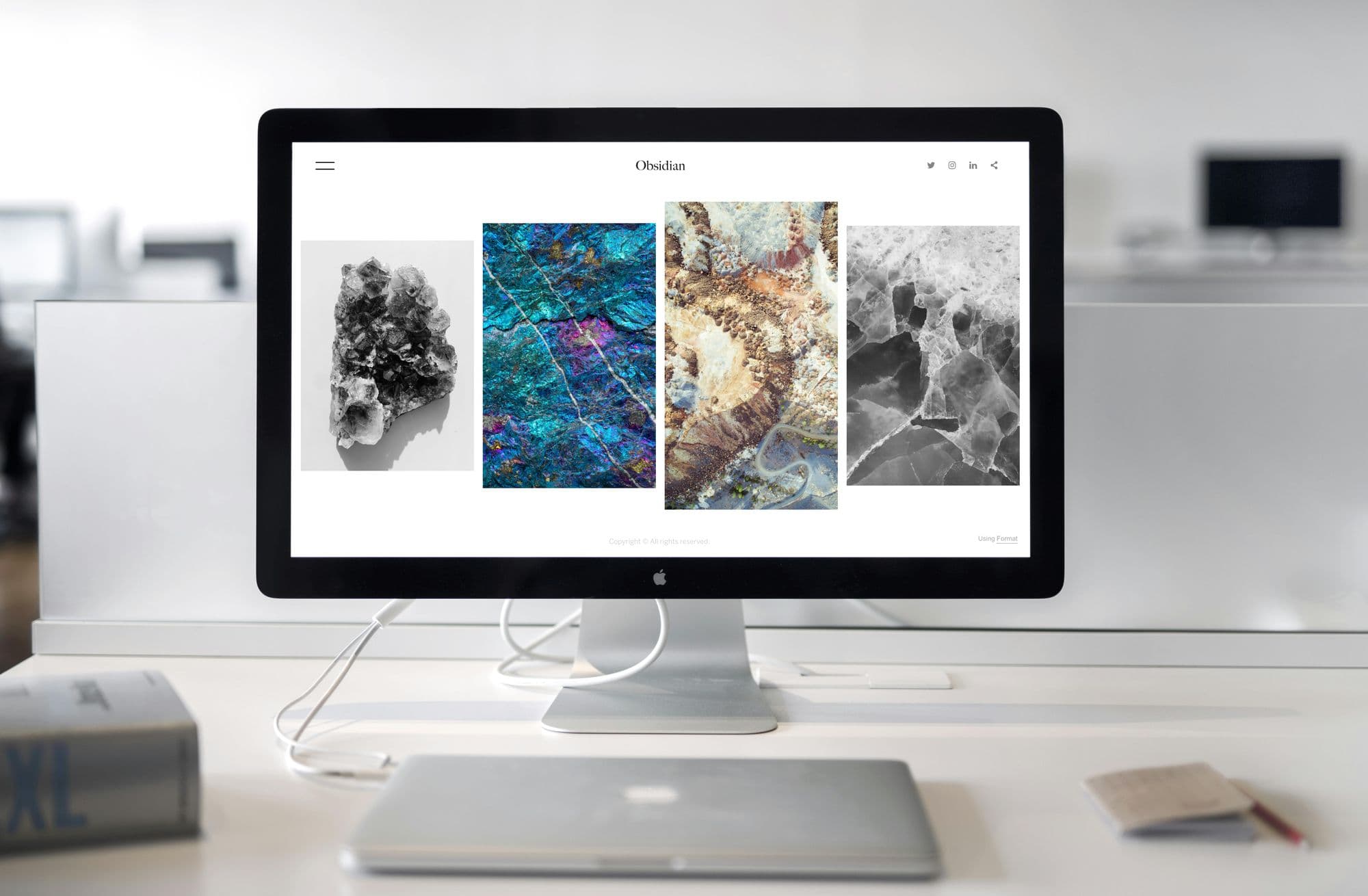
How Extensions Help
Tom detailed how he uses several Chrome extensions to solve these issues. One example is the Tab Deck extension, which provides vertical tab organization, akin to an enhanced version of One Tab. A key feature is the ability to save tabs as sessions, which can sync to the cloud, allowing you to switch devices and retain your browsing tabs.
For more on Tab Deck, check out this detailed review.

Managing Memory Usage with Side Space
Memory consumption increases with more open tabs, and this is where extensions like Side Space come in.
What’s great about Side Space is that it organizes tabs into spaces, similar to virtual desktops, helping you compartmentalize your browsing session. Your browser tabs are neatly organized into separate categories for work, life, shopping, school, and hobbies. To make your thoughts clearer, focus on the present space.
Side Space also allows you to unload tabs, similar to Edge’s sleeping tabs. This means tabs remain accessible but don’t consume memory, enabling you to open new tabs without slowing down your PC. This approach helps you manage numerous tabs in browsers like Chrome, improving performance and maintaining a smooth workflow.
For additional insights on Side Space, visit the official website.

Conclusion: Efficiently Managing Browser Tabs
Effectively managing numerous browser tabs is achievable with the right tools and techniques. By leveraging browser features and extensions like Tab Deck and Side Space, you can maintain an organized, efficient browsing experience without compromising performance.