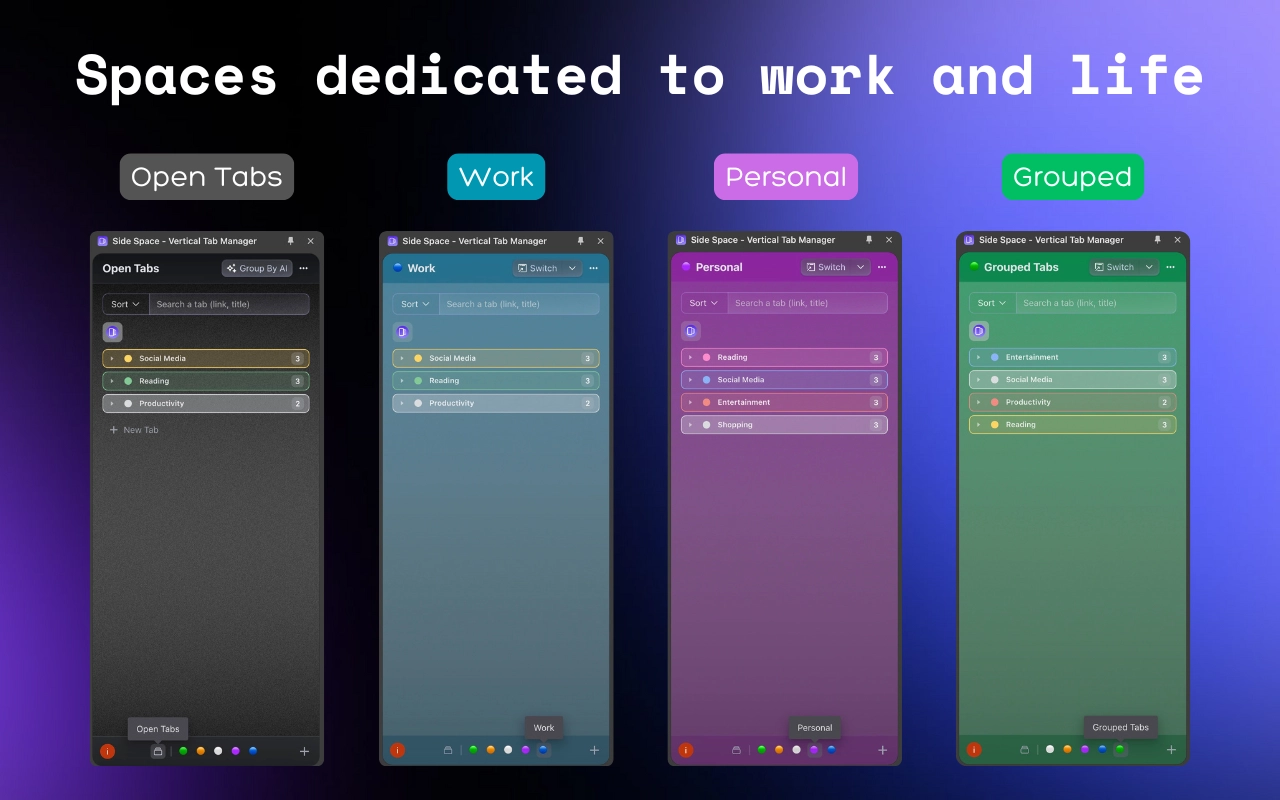
How to Manage All Your Spaces in One Place with the Space Management Feature
Introduction: Efficiently Managing Your Spaces
With the increasing number of spaces, managing them efficiently becomes crucial. The Spaces Management feature in the Side Space extension offers a centralized platform to manage all your spaces effectively. This feature enhances productivity by allowing users to organize and customize their spaces with ease. In this article, we will guide you through the steps to manage your spaces using this powerful tool.
Navigate to the "Spaces Management" Section
To begin managing your spaces, open your browser and navigate to the Side Space extension settings.Click on the new Spaces Management section. This will open the management interface where you can oversee all your spaces.

Manage Your Spaces on the Space Management Page
On the Space Management page, you can view and manage all your spaces. This centralized platform allows for efficient organization and customization of your spaces.

Rename, Customize, or Delete a Space
Within the Space Management page, you can rename a space, customize its icon and theme, or delete it as needed. This flexibility ensures that your spaces are tailored to your preferences.

Reorder Spaces with Drag-and-Drop
You can easily change the order of your spaces by dragging and dropping them using the button at the left-bottom of each space. This intuitive feature helps you keep your spaces organized.

Move Groups to Different Spaces
The Space Management feature allows you to move groups to different spaces by simply dragging and dropping them. This is particularly useful for organizing your workflow and keeping related groups together.

Move Tabs to Different Groups
To further enhance organization, you can move tabs to different groups within your space or to another space. This ensures that all your tabs are categorized and easy to find.

Conclusion
The Space Management feature in the Side Space extension offers a comprehensive solution for managing all your spaces in one place. By providing tools for customization, reordering, and organization, this feature not only saves time but also helps in better organization of tabs, groups and spaces, making it easier to find and access relevant information. It significantly enhances productivity and ensures a seamless browsing experience.
As we continue to innovate, users can look forward to even more advanced features that will further improve their web browsing experience.
Other Tutorials:
- Introducing the Concept of Spaces
- Introducing Group Guard Settings
- How to Change the Location of Side Panel in Chrome?
- Download Chrome Extension